A Better Firefox Experience
Table of Contents
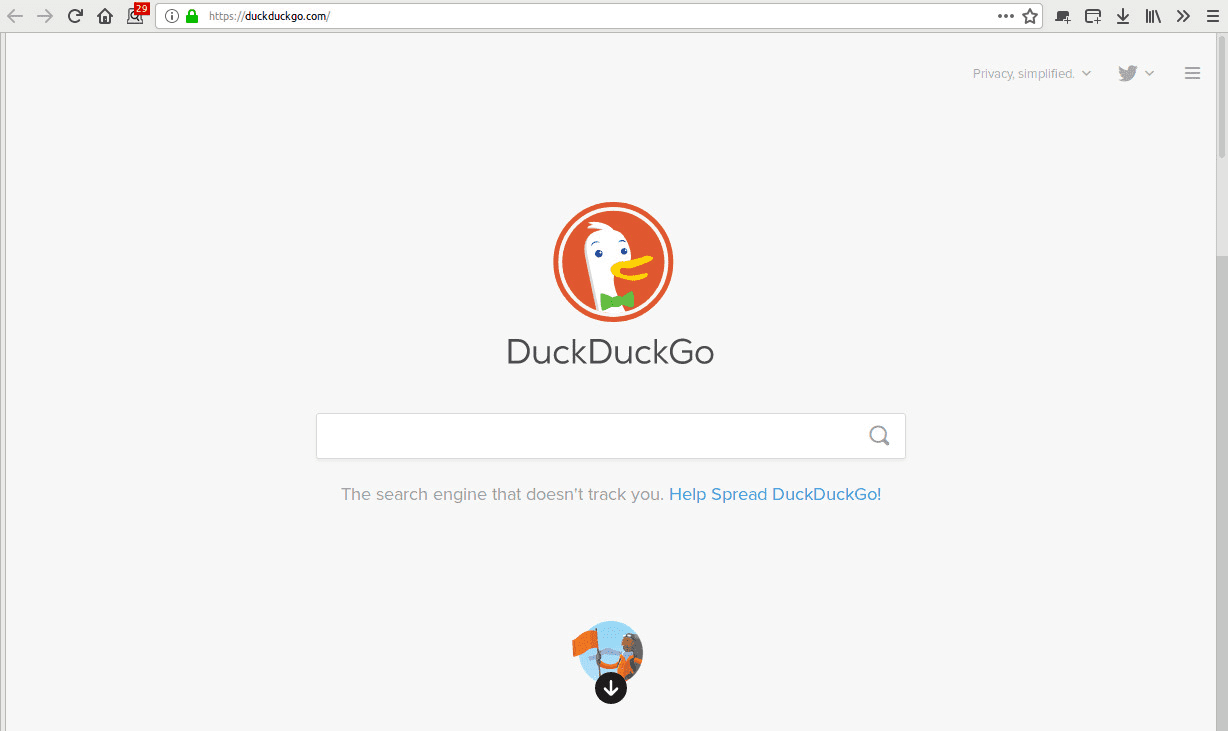
Firefox is my
Step 1: Hide the tab bar
Wait what? Yes. The tab bar interface is somewhat of an anti-pattern. It’s
extremely distracting, unproductive, and usually results in 200+ open tabs. In
your Firefox profile directory create a folder named chrome, then inside that
folder create the file userChrome.css and paste the following code
toolkit.legacyUserProfileCustomizations.stylesheets set to true in the
about:config.
css
@-moz-document url("chrome://browser/content/browser.xul") {
#TabsToolbar {
visibility: collapse !important;
margin-bottom: 21px !important;
}
}On Firefox 69 and later the following changes are needed.
diff
@@ -1,4 +1,4 @@
-@-moz-document url("chrome://browser/content/browser.xul") {
+@-moz-document url("chrome://browser/content/browser.xhtml") {
#TabsToolbar {
visibility: collapse !important;
margin-bottom: 21px !important;
Clueless about the location of your Firefox profile? Read this helpful guide. Good, onto the next step.
Step 2: Install Sidebery
Sidebery are what
tabs should be. Your tabs will now be displayed in a sidebar and assembled in a
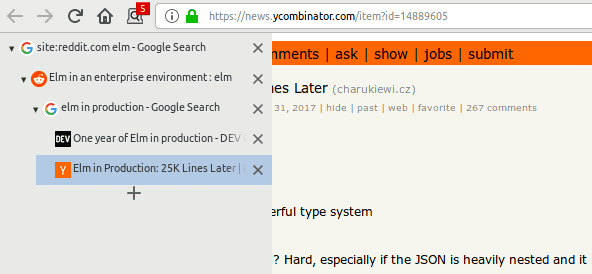
See how the tabs naturally form many branches related to the root topic Elm? This is a visually succinct and useful way of displaying tabs. Let’s make that new tab linking behavior the default.
Step 3: Open Links in a New Tab
Install the Open Link With New Tab addon and set it to open a new tab only when the target link is different from the website you are currently browsing. This should be the second option in its settings. The tree style tabs can now build up with very little friction.
Step 4: Make DuckDuckGo the Default
Congratulations, you now have direct access to almost every
Step 5: Bring back RSS
RSS is too important to deprecate. Install
RSS Preview to
bring back one of Firefox’s most important features — knowing whether a
website has a RSS Feed.
Step 6: Unload Inactive Tabs
Install
Tab Unloader
to unload tabs that are
Step 7: Destroy Resource Abuse with uBlock Origin
Resource abuse means ads, banners, popups, and all manner of relentless abuse websites shove down the tube. uBlock Origin is a necessary addon for internet browsing sanity.
Step 8: Disable JavaScript on Demand
Disable JavaScript
is a wonderful addon that allows you to disable JavaScript on a per site
Step 9: Tab Sessions
Tab Session Manager is an addon that extends the tab saving functionality of Firefox. It can serve as a simple way to backup browsing sessions.
Step 10: Tab Search
Tab Search is a good addition that allows you to search all open tabs. For persons with an insane amount of tabs, this will save you much pain and frustration.
Step 11: Disable URL Bar Suggestions
Suggestions are nice until they aren’t. To disable this annoyance, we’ll visit
the about:config
cfg
browser.urlbar.maxRichResults 0
browser.urlbar.suggest.history false
browser.urlbar.suggest.bookmark false
browser.urlbar.suggest.openpage false
browser.urlbar.suggest.searches false
browser.urlbar.searchSuggestionsChoice false
browser.urlbar.timesBeforeHidingSuggestionsHint 0
browser.search.suggest.enabled falseThen hide what’s left of the URL bar suggestions in chrome/userChrome.css.
css
/* Hide autocomplete results dropdown */
.urlbarView {
display: none !important;
}Firefox 75 introduces the 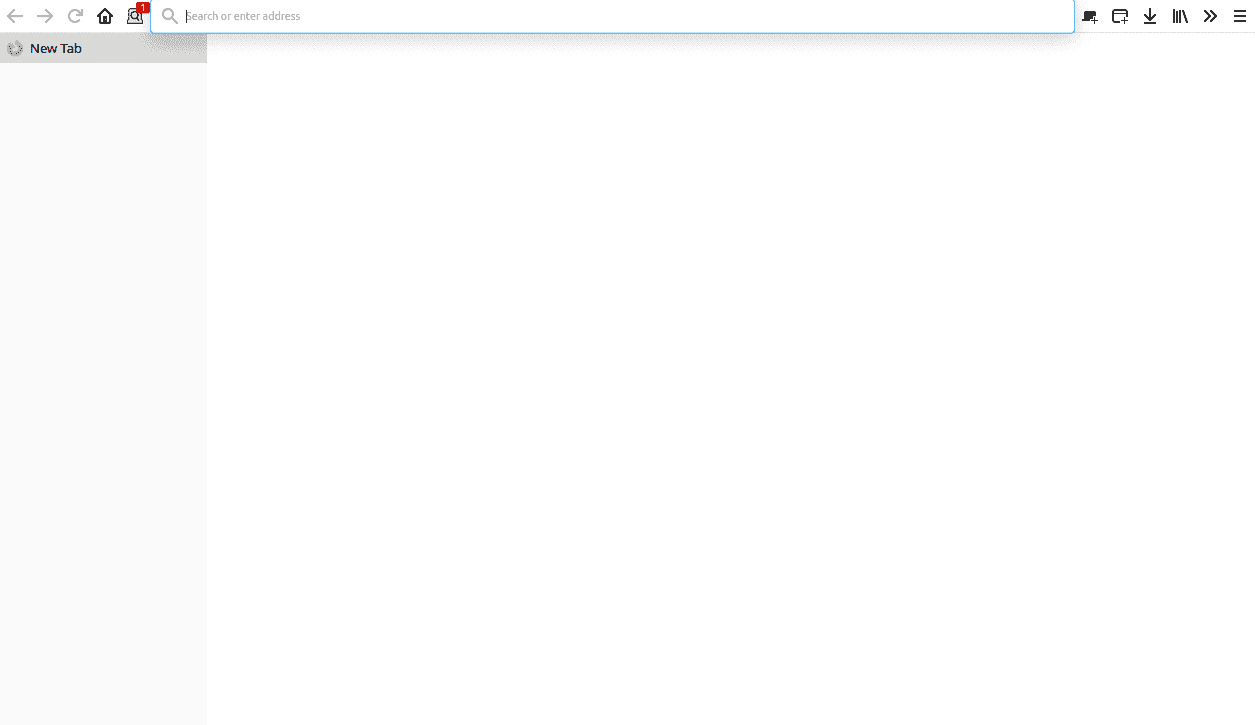 Expanding
address bar
Expanding
address bar
cfg
browser.urlbar.update1 false
browser.urlbar.update1.interventions false
browser.urlbar.update1.searchTips false
browser.urlbar.update1.view.stripHttps false
browser.urlbar.update2.expandTextOnFocus falseYou
can also opt
to css directives come from, visit chrome://browser/content/browser.xhtml and
open the developer tools.
chrome/userChrome.css.
css
/*
* Reduce expanding urlbar.
* Source: https://github.com/WesleyBranton/Remove-Firefox-Megabar#readme
*/
@-moz-document url(chrome://browser/content/browser.xhtml) {
#urlbar[breakout][breakout-extend] > #urlbar-input-container,
#urlbar-input-container {
height: 26px !important;
padding-block: 0px !important;
padding-inline: 0px !important;
transition: none !important;
border-radius: var(--toolbarbutton-border-radius) !important;
}
#urlbar[breakout][breakout-extend] {
top: calc((var(--urlbar-toolbar-height) - var(--urlbar-height)) / 2) !important;
left: 0 !important;
width: 100% !important;
}
#urlbar[breakout][breakout-extend] > #urlbar-input-container {
border: 1px solid var(--toolbar-field-focus-border-color) !important;
}
#urlbar[breakout][breakout-extend][open] > #urlbar-input-container {
border-bottom: 1px solid transparent !important;
border-radius: var(--toolbarbutton-border-radius) var(--toolbarbutton-border-radius) 0 0 !important;
}
}Conclusion
There’s much more that can be added, but this is a good start to streamlining your Firefox browsing work flow.